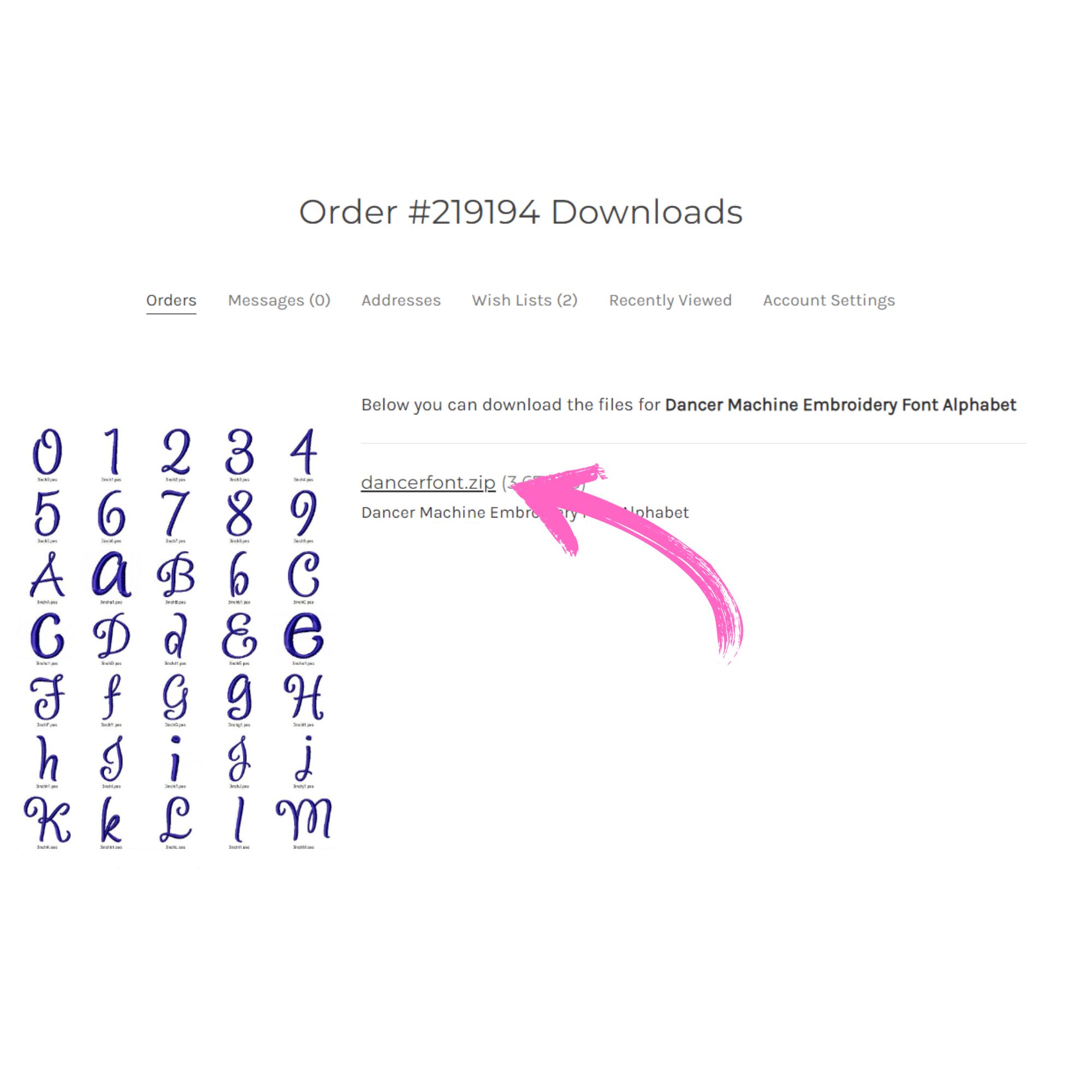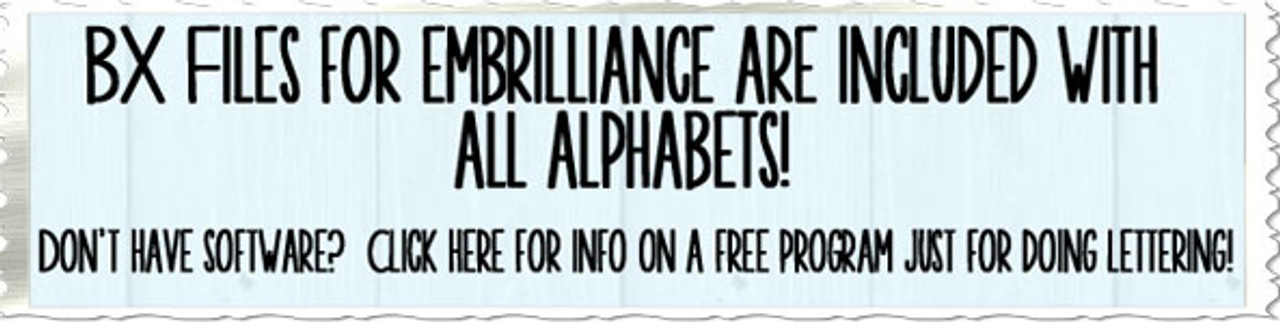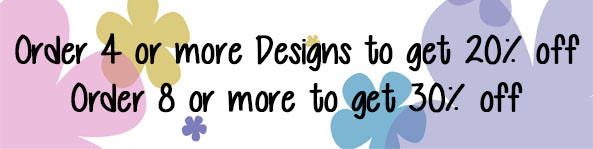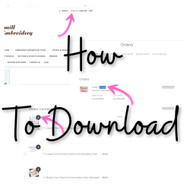How To Download Your Files
Dec 26th 2023
After your order is complete, you'll get an order confirmation email that will list out each item that was ordered and it will have a download link right beside the name of each item. You can also download directly from the Account section of the website if you don't receive that email or if you need to redownload your files later.
To download from the website - go to the main page (www.RivermillEmbroidery.com) and click on "Sign In" in the upper right corner.
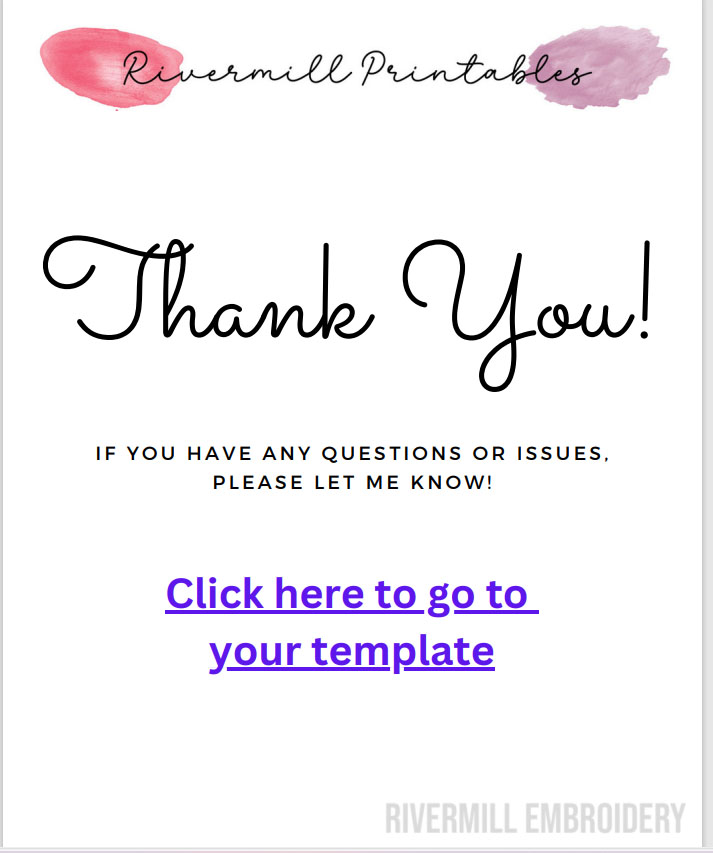
That takes you to the log in page where you enter your email address and password. Once you're logged in, you'll see the page in the image below that will list out all of your previous orders. To see the items on an order or download them, click on the order number as shown in the picture. I highlighted it so it's easier to see but it won't be highlighted on your screen.
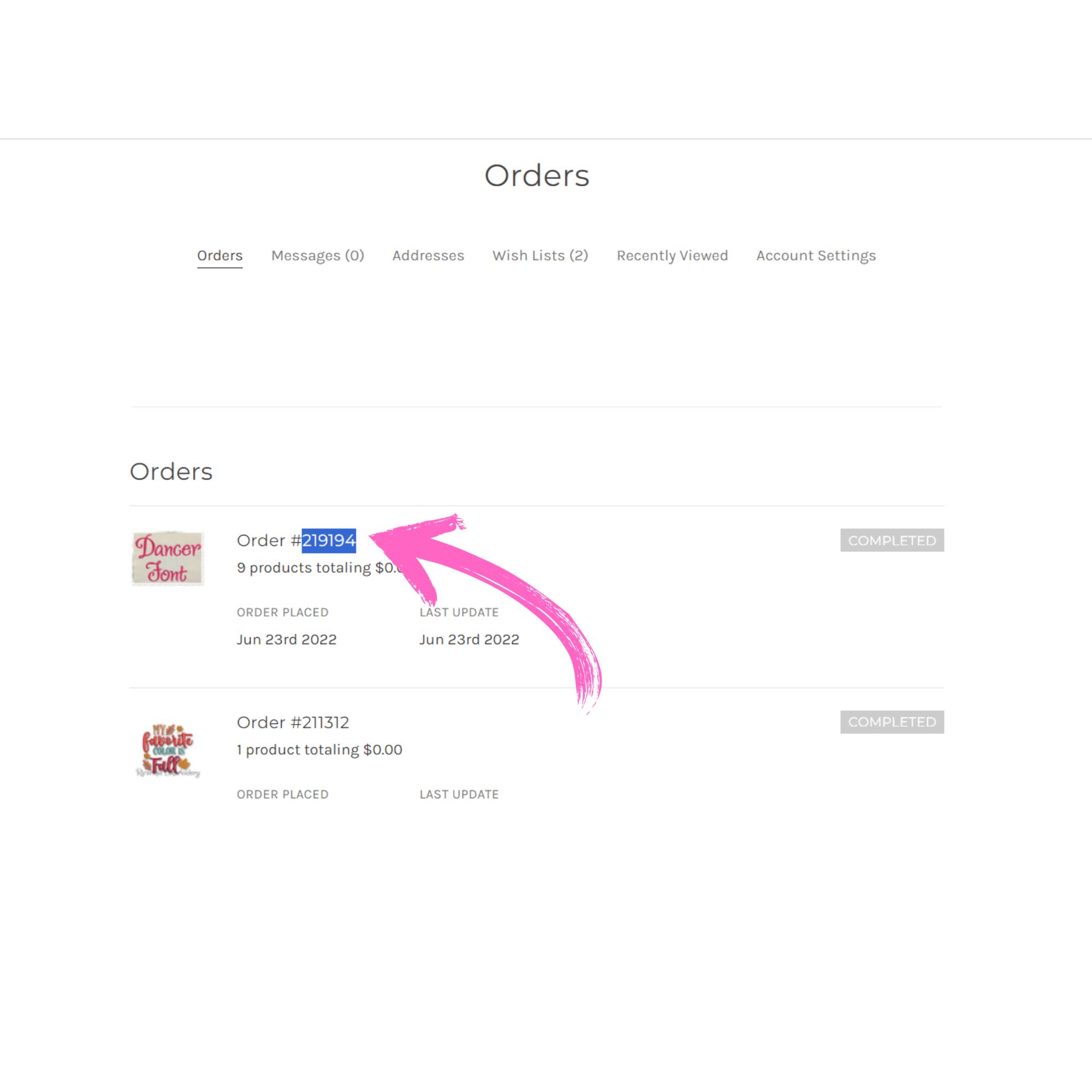
Once you click on the order number, you'll be on the page in the image below. All of the items on the order will be listed along with a thumbnail image. Each thumbnail image will have an arrow in the corner. Click on that arrow to go to the download page for that item. Each design will have it's own download page.
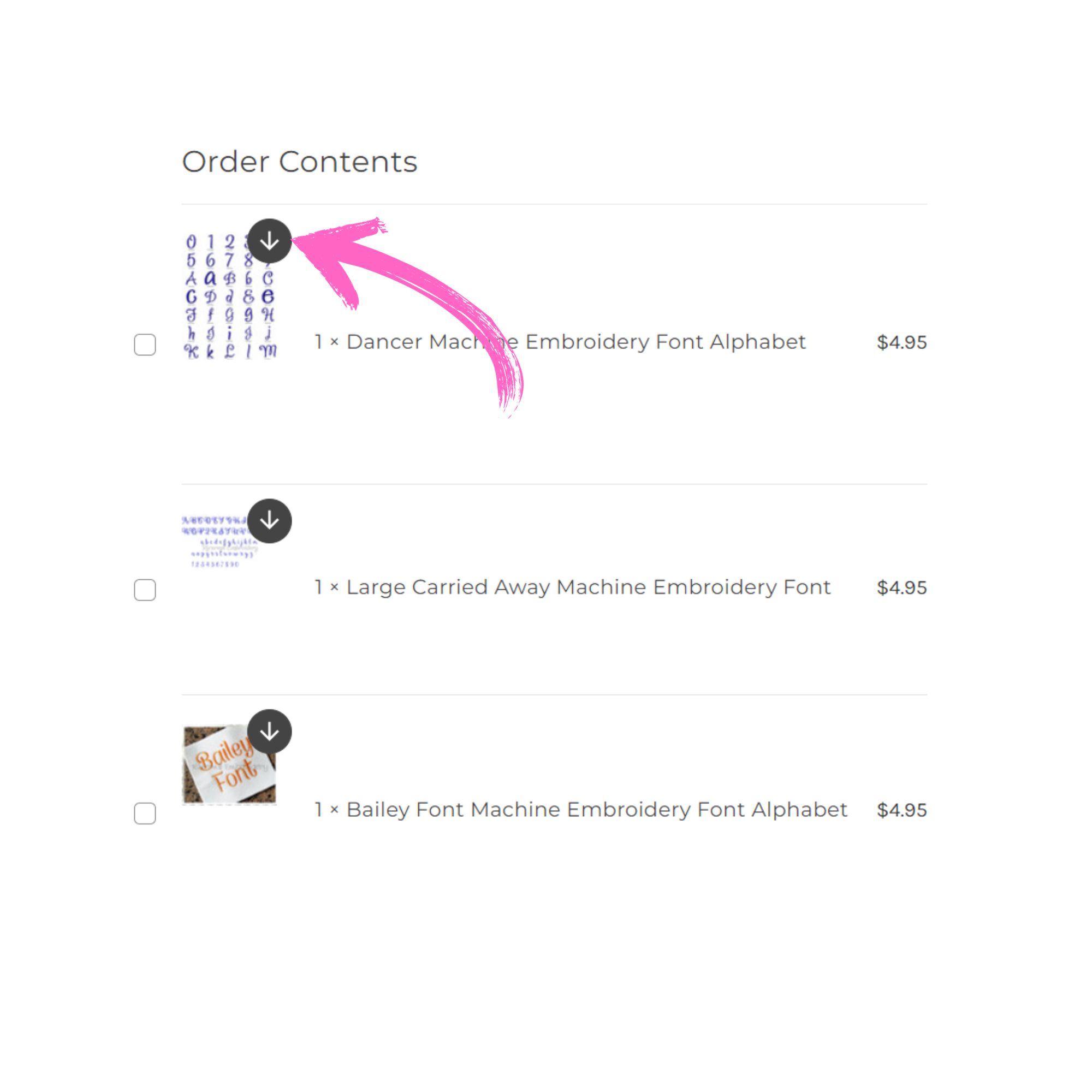
After clicking on the arrow, you'll be on the following page. Click on the name of the file to download it to your computer. Once it's downloaded you just need to unzip it to be able to use your files. You can redownload at any time from the Account page on the site.